Overview
Timestamps – Chapter 1: Unconditional Love is a game about you’re a college student who’s lustful desires have caused you to make horrible mistakes. But lucky for you, your best friend has found a way to manipulate time… You have the chance to go back and fix some of your mistakes… Will you correct the things in the past to make your life better or will you make it worse. You can make new decisions follow new paths try to get everything you desire or you just might continue to fuck things up… The only good thing is time is on your side. There are so many paths to follow… Will you help them make the good choices?
Updated: 2019-09-14
Release Date: 2019-09-08
Developer: Motkeyz Patreon– Nika’s Instagram –Twitter
VNDB: https://vndb.org/v22053
Censored: No
Version: 1.0 PE P1
OS: Windows, Mac, Linux
Sequel: Timestamps – Chapter 2: Lost Love
Language: English, Russian, Italian, Polish.
Genre: 3DCG, Animated, Male Protagonist, Anal Sex, Big Tits, Group Sex, Humor, Incest, Masturbation, MILF, Oral Sex, Sci-Fi, Teasing, Vaginal Sex, Voyeurism, Sex Toys, Titfuck, Cheating, Blackmail, Footjob, Handjob, Exhibitionism, Creampie, Prostitution, Threesome, Smoking
Installation
How To Install Game:– Extract the files and run.
How To Install Patch:
DO NOT EXTRACT – It’s not meant to be extracted just copy the file as is to Timestamps_Data folder STREAMINGASSETS of your game folder. “Unconditional Love_Data_Data\Languages\”
The file is called English_Unrated.zip, do not rename, do not open it, just copy it as is to the language folder.
When you start the game, click on the flag on the right side that says “Unrated”
Saves are located in hidden folders!
Save location on Windows (use Windows+R)
%localappdata%/VNGINE/Timestamps/Saves
Save location on Mac (Use Finder)
~/.local/share/VNGINE/Timestamps/Saves
and you need to show hidden files to see it (Shift+Command+.)
Important always backup your files before attempting to do this.
Use at your own risk!
Other Instructions For Saves:
Extract the folder to:
C:/Users/User/AppData/Local
Notes:
Save1 = End of Day 1
Save2 = End of Day 2
Save3 = End of Day 3
Save4 = End of Day 4
Save5 = End of Day 5
Save6 = End of Day 6
Save7 = End of Day 8
Save8 = End of Day 9
Save9 = End of Day 10
MAC INSTALLATION:
Not all versions of Wine are compatible with this game, it’s been tested with Wine Staging 3.19. Get the Mac version of Wine Staging 3.19 here.
The procedure below assumes you’ll be using the default wine config location, ~/.wine. If you don’t know what a wine prefix is, ignore this part. If you’re using wine prefixes, you should modify the procedure accordingly.
- Install Wine Staging. By default it gets put in /Applications.
- Download WMF_workaround.zip and extract.
- Launch Wine Staging. It will open a Terminal window.
- In the terminal window, type
- cd <space> <drag the WMF_workaround folder here> <enter>
- wine start regedit.exe mf.reg
- wine start regedit.exe wmf.reg
- If you’re using a 32 bit wine configuration (the default), type
- cp Windows\ 7\ 64-bit/syswow64/* ~/.wine/drive_c/windows/system32
- wine regsvr32 msmpeg2vdec.dll
- wine regsvr32 msmpeg2adec.dll
- If you’re using a 64 bit wine configuration, type
- cp Windows\ 7\ 64-bit/system/* ~/.wine/drive_c/windows/system32
- wine64 regsvr32 msmpeg2vdec.dll
- wine64 regsvr32 msmpeg2adec.dll
You also might want a package called “corefonts”. It seems to be used in 1 place in the game, the resolution selection popup menu. If you don’t care about changing the resolution, you don’t need to do this. If you care about it, or want to be complete, or will be using this wine config to run other unity games, you should install corefonts.
In the Terminal window, do this to install corefonts:
- Get winetricks from here. Save as a file called winetricks.
- Winetricks will require a package called cabextract. To get that you need to install homebrew. If you already have it installed, skip to the brew step. If you have cabextract installed, skip to the winetricks step.
You may close the Terminal window with “exit” now.
There are 2 ways to run:
- Get the attached command file, unzip it, and put it next to “Unconditional Love.exe”. Double click it to run. It assumes Wine Staging 3.19 is in the Applications folder and you’re using a 32 bit wine config. If you moved it, or installed a different Wine Staging version, or are using a 64 bit config, you’ll need to edit the script.
- Launch the Wine Staging app. In the Terminal window that pops up, cd to the Timestamps location and type this: wine “Unconditional Love.exe”
WMF workaround Timestamps launcher command
Mac save location: ~/.wine/drive_c/users/<username>/Local Settings/Application Data/VNGINE/Timestamps/Saves
Saves from Windows seem to be compatible.
Changelog
V. 1.0 PE P1
PATCH NOTES FOR P1:
* Fixed getting stuck at Night 8->Morning 9 if not peeking Juli & John
* Change name button in options is now back!
* Missing replay from Day 1 Juli bathroom is now back
* Main Menu Music changed
* Some wrong click messages are fixed
* Several fixes dialogue typos and misconfigurations.
* Fixed issue causing fade text to sometimes miss the first letter.
* Derick is now added to translation mapping for translators.
* Camera is no longer available to pick up in Day 3 Repeat / GHD
* Corrections to some pathing beeing wrong based on choices.
Old saves do not work with v1.0
For those that have the game already on PC, you can update with patcher below
Download
Italian Translation
MEDIAFIRE *Delete your other languages first then as always, do not try to extract the zip file – just leave it as it is, and put/save it into your “Timestamps 1.0PE_Data/Languages” folder.
German Translation
MEDIAFIRE *Delete your other languages first then as always, do not try to extract the zip file – just leave it as it is, and put/save it into your “Timestamps 1.0PE_Data/Languages” folder.
French Translation
MEDIAFIRE *Delete your other languages first then as always, do not try to extract the zip file – just leave it as it is, and put/save it into your “Timestamps 1.0PE_Data/Languages” folder.
Russian Translation
MEDIAFIRE *Delete your other languages first then as always, do not try to extract the zip file – just leave it as it is, and put/save it into your “Timestamps 1.0PE_Data/Languages” folder.
Portuguese Translation
MEDIAFIRE *Delete your other languages first then as always, do not try to extract the zip file – just leave it as it is, and put/save it into your “Timestamps 1.0PE_Data/Languages” folder.
Chinese Translation
MEDIAFIRE *Delete your other languages first then as always, do not try to extract the zip file – just leave it as it is, and put/save it into your “Timestamps 1.0PE_Data/Languages” folder.
Keywords: Download Timestamps, Unconditional Love mega, Download Timestamps, Unconditional Love, Download Timestamps walkthrough, Unconditional Love full version.

![Intertwined [v0.13 + Walkthrough Mod][Nyx]](https://www.visitmama.com/wp-content/uploads/2024/02/Intertwined-scaled-1-218x150.jpg)
![Indecent Desires – The Game [v0.27 Alpha][Vilelab] Indecent Desires - The Game Free Download Latest Version Vilelab](https://www.visitmama.com/wp-content/uploads/2020/01/Indecent-Desire-218x150.png)
![Shale Hill Secrets [v0.18.8][Love-Joint]](https://www.visitmama.com/wp-content/uploads/2024/04/shale-hill-secrets1-1-218x150.jpg)
![Cabin by the Lake [v0.42c][Nunu]](https://www.visitmama.com/wp-content/uploads/2021/12/Cabin-by-the-Lake-218x150.jpg)
![Welcome to Free Will [v0.5.0 + Walkthrough Mod][MrStrangelove]](https://www.visitmama.com/wp-content/uploads/2021/08/Welcome-to-Free-Will-218x150.jpg)
![Light of My Life [Ch. 8 v0.8.0][Naughty Road]](https://www.visitmama.com/wp-content/uploads/2019/12/Light-of-my-Life-218x150.jpg)
![Grandma’s House: College Days [v2.0][Moonbox] Grandma's House: College Days Free Download Adult Games Moonbox](https://www.visitmama.com/wp-content/uploads/2024/02/Grandmas-House-College-Days-1-218x150.jpg)
![Aurelia [v1.00.0][Mirthal]](https://www.visitmama.com/wp-content/uploads/2020/01/Aurelia-218x150.png)
![Gingin Kouen☆Kyonyuu Gyaru x Doutei Boys ~Kageki! Roshutsu de Gyaku Nanpa Shirei~ [v1.3.0] [DOUJIN3ARIES] Gingin Kouen☆Kyonyuu Gyaru x Doutei Boys ~Kageki! Roshutsu de Gyaku Nanpa Shirei~ Free Download Latest Version DOUJIN3ARIES](https://www.visitmama.com/wp-content/uploads/2024/12/Gingin-Kouen☆Kyonyuu-Gyaru-x-Doutei-Boys-Kageki-Roshutsu-de-Gyaku-Nanpa-Shirei-1-218x150.jpg)
![Midnight Paradise [v1.0 Elite] + [Walkthrough Mod] [Lewdlab]](https://www.visitmama.com/wp-content/uploads/2019/12/Midnight-Paradise2-218x150.jpg)

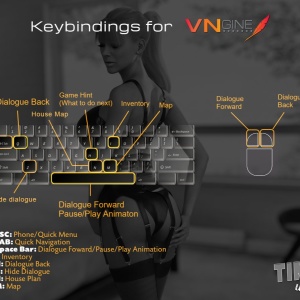















![Penny for Your Thoughts [v1.3.0-VE][Lockheart] Penny for Your Thoughts Free Download Adult Games Lockheart](https://www.visitmama.com/wp-content/uploads/2021/04/Penny-For-Your-Thoughts-218x150.jpg)
![Take Over [v0.79][Studio Dystopia] Take Over Free Download Latest Version Studio Dystopia](https://www.visitmama.com/wp-content/uploads/2020/02/Take-Over-218x150.png)
![Favorite Teacher [v1.42][SluttyStar] Favorite Teacher Free Download Latest Version SluttyStar](https://www.visitmama.com/wp-content/uploads/2021/06/Favorite-Teacher-218x150.jpg)
![Renryuu: Ascension [v24.12.20] [Naughty Netherpunch]](https://www.visitmama.com/wp-content/uploads/2020/07/Renryuu-Ascension-218x150.jpg)
![Tomboy Supremacy [v0.8a][Abere Lucifer] Tomboy Supremacy Free Download Adult Games Abere Lucifer](https://www.visitmama.com/wp-content/uploads/2024/12/tomboy-supremacy-218x150.jpg)
![Intertwined [v0.13 + Walkthrough Mod][Nyx]](https://www.visitmama.com/wp-content/uploads/2024/02/Intertwined-scaled-1-324x160.jpg)
![Indecent Desires – The Game [v0.27 Alpha][Vilelab] Indecent Desires - The Game Free Download Latest Version Vilelab](https://www.visitmama.com/wp-content/uploads/2020/01/Indecent-Desire.png)
![Shale Hill Secrets [v0.18.8][Love-Joint]](https://www.visitmama.com/wp-content/uploads/2024/04/shale-hill-secrets1-1-324x160.jpg)
![Cabin by the Lake [v0.42c][Nunu]](https://www.visitmama.com/wp-content/uploads/2021/12/Cabin-by-the-Lake-324x160.jpg)
![Welcome to Free Will [v0.5.0 + Walkthrough Mod][MrStrangelove]](https://www.visitmama.com/wp-content/uploads/2021/08/Welcome-to-Free-Will-324x160.jpg)
![Light of My Life [Ch. 8 v0.8.0][Naughty Road]](https://www.visitmama.com/wp-content/uploads/2019/12/Light-of-my-Life-324x160.jpg)
![Penny for Your Thoughts [v1.3.0-VE][Lockheart] Penny for Your Thoughts Free Download Adult Games Lockheart](https://www.visitmama.com/wp-content/uploads/2021/04/Penny-For-Your-Thoughts-324x160.jpg)
![Take Over [v0.79][Studio Dystopia] Take Over Free Download Latest Version Studio Dystopia](https://www.visitmama.com/wp-content/uploads/2020/02/Take-Over-324x160.png)
![Favorite Teacher [v1.42][SluttyStar] Favorite Teacher Free Download Latest Version SluttyStar](https://www.visitmama.com/wp-content/uploads/2021/06/Favorite-Teacher.jpg)
![Grandma’s House: College Days [v2.0][Moonbox] Grandma's House: College Days Free Download Adult Games Moonbox](https://www.visitmama.com/wp-content/uploads/2024/02/Grandmas-House-College-Days-1-324x160.jpg)
![Intertwined [v0.13 + Walkthrough Mod][Nyx]](https://www.visitmama.com/wp-content/uploads/2024/02/Intertwined-scaled-1-696x385.jpg)
![Shale Hill Secrets [v0.18.8][Love-Joint]](https://www.visitmama.com/wp-content/uploads/2024/04/shale-hill-secrets1-1-80x60.jpg)
![Cabin by the Lake [v0.42c][Nunu]](https://www.visitmama.com/wp-content/uploads/2021/12/Cabin-by-the-Lake-80x60.jpg)
![Welcome to Free Will [v0.5.0 + Walkthrough Mod][MrStrangelove]](https://www.visitmama.com/wp-content/uploads/2021/08/Welcome-to-Free-Will-80x60.jpg)
![Light of My Life [Ch. 8 v0.8.0][Naughty Road]](https://www.visitmama.com/wp-content/uploads/2019/12/Light-of-my-Life-80x60.jpg)
![Penny for Your Thoughts [v1.3.0-VE][Lockheart] Penny for Your Thoughts Free Download Adult Games Lockheart](https://www.visitmama.com/wp-content/uploads/2021/04/Penny-For-Your-Thoughts-80x60.jpg)
![Take Over [v0.79][Studio Dystopia] Take Over Free Download Latest Version Studio Dystopia](https://www.visitmama.com/wp-content/uploads/2020/02/Take-Over-80x60.png)
![Grandma’s House: College Days [v2.0][Moonbox] Grandma's House: College Days Free Download Adult Games Moonbox](https://www.visitmama.com/wp-content/uploads/2024/02/Grandmas-House-College-Days-1-80x60.jpg)
![Tomboy Supremacy [v0.8a][Abere Lucifer] Tomboy Supremacy Free Download Adult Games Abere Lucifer](https://www.visitmama.com/wp-content/uploads/2024/12/tomboy-supremacy-80x60.jpg)
![Renryuu: Ascension [v24.12.20] [Naughty Netherpunch]](https://www.visitmama.com/wp-content/uploads/2020/07/Renryuu-Ascension-80x60.jpg)
![Lust Theory [v0.5.1 + Bypass][Inceton Games] Lust Theory Free Download Latest Version Inceton](https://www.visitmama.com/wp-content/uploads/2023/11/Lust-Theory-preview1-1-80x60.png)
![God’s Blessing on This Cursed Ring! [v0.8.8b] [XXXcodedXXX] God's Blessing on This Cursed Ring! Free Download Latest Version XXXcodedXXX](https://www.visitmama.com/wp-content/uploads/2020/12/Gods-Blessing-On-This-Cursed-Ring-80x60.jpg)
![Lust Theory [v0.5.1 + Bypass][Inceton Games] Lust Theory Free Download Latest Version Inceton](https://www.visitmama.com/wp-content/uploads/2023/11/Lust-Theory-preview1-1-100x70.png)
![Fresh Story [S2 v1.0.1 Steam][WetMelonPlay] Kate Free Download Latest Version WetMelonPlay](https://www.visitmama.com/wp-content/uploads/2023/11/Kate1-showcase-2-100x70.jpeg)
![Lust Academy [S4 v4.5.1d][Bear in the Night] Lust Academy Free Download Latest Version Bear in the Night](https://www.visitmama.com/wp-content/uploads/2023/11/Lust-Academy-pv3-XMAS-1-100x70.jpg)
![Treasure of Nadia [v1.0117] + Video Enhancements Mod + Fullsave by NLT Media](https://www.visitmama.com/wp-content/uploads/2020/03/Treasure-of-Nadia2-100x70.png)
![The Genesis Order [v1.05][NLT Media] The Genesis Order Free Download Latest Version NLT Media](https://www.visitmama.com/wp-content/uploads/2023/12/tgo-1-100x70.jpeg)
![Personal Trainer [v1.1][Domiek] Personal Trainer Free Download Latest Version](https://www.visitmama.com/wp-content/uploads/2019/12/Personal-Trainer_censored-100x70.jpg)